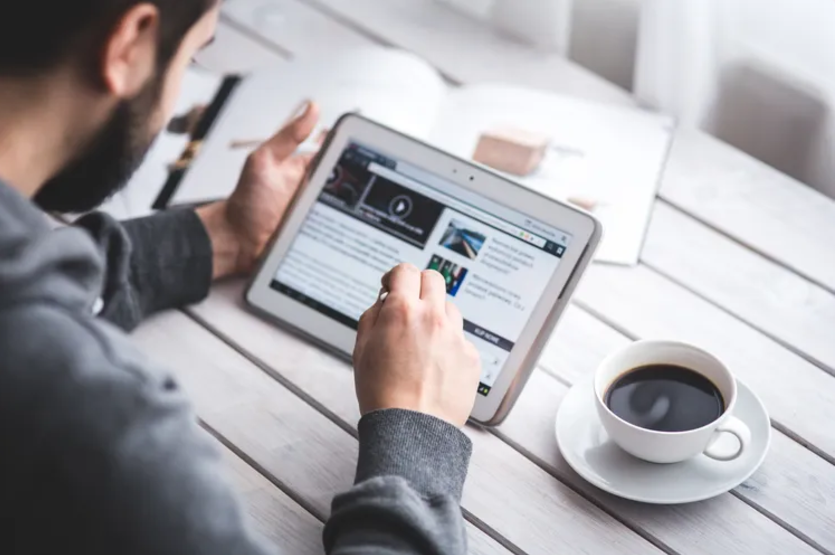【Docker】1.Docker的前身LXC
LXC
简介:Linux Containers ,一种操作系统层虚拟化技术,为Linux内核容器功能的一个用户空间接口。将应用软件系统打包成一个软件容器内涵应用软件本身的代码,操作系统核心和库。透过Namespace和Cgroup来分配不同软件容器的可用硬件资源。也就是Doker的前身
LXC Actual Conbat
lxc-checkconfig # 检查系统环境是否满足容器使用需求 lxc-create -n Name -t Templage_name # 创建lxc容器 lxc-start -n Name -d # 启动容器 lxc-ls -f # 列出所有容器 -f 打印常用信息 lxc-info -n Name # 查看容器相关信息 lxc-attack --name=Name[--Command] # 进入容器执行命令 lxc-stop -n Name # 停止容器 lxc-destory -n Name # 删除处于停机状态的容器
安装和卸载
# 卸载 # 一、检查是否安装。清理资源 systemctl status lxc #检查是否安装 lxc-stop -n xxx # lxc-ls -f 遍历所有容器,停止对应的容器 lxc-destroy -n xxx #删除对应的容器 # 二、 卸载软件 yum remove lxc lxc-templates lxc-libs lxc-extra libvirt debootstrap # 三、检查,提示服务不存在 systemctl status lxc # 安装 yum -y install lxc lxc-templates bridge-utils lxc-libs libcgroup libvirt lxc-extra debootstrap # 启动和检查 systemctl start lxc #启动 lxc 服务 systemctl start libvirtd #启动虚拟机监控服务 systemctl status lxc systemctl status libvirtd
LXC 模板
[root@VM-20-6-centos templates]# ls /usr/share/lxc/templates lxc-alpine lxc-busybox lxc-debian lxc-gentoo lxc-oracle lxc-ubuntu lxc-altlinux lxc-centos lxc-download lxc-openmandriva lxc-plamo lxc-ubuntu-cloud lxc-archlinux lxc-cirros lxc-fedora lxc-opensuse lxc-sshd
LXC创建容器
[root@VM-20-6-centos templates]# lxc-create -t ubuntu --name lxchost1 -- -r xenial -a amd64 -t 指定模板 --name 指定主机名 -- 设置主机内部参数 -r型号 -a CPU架构 ## # The default user is 'ubuntu' with password 'ubuntu'! # Use the 'sudo' command to run tasks as root in the container. ## # 创建完成会告诉我们默认用户为ubuntu,密码也是ubuntu,用ssh进行连接 [root@VM-20-6-centos templates]# lxc-ls -f # 查看虚拟机状态 NAME STATE IPV4 IPV6 AUTOSTART ---------------------------------------- lxchost1 STOPPED - - NO
下载安装完所有软件包之后,LXC容器镜像就创建完成了。容器会被放到/var/lib/lxc/<容器名>/rootfs 目录下.创建下载的软件包会被保存在/var/cache/lxc目录中,如果想要另外建一个一样的容器时,可以省下很多的下载时间
LXC连接容器
[root@VM-20-6-centos templates]# lxc-ls -f # 查看容器信息 NAME STATE IPV4 IPV6 AUTOSTART ---------------------------------------- lxchost1 STOPPED - - NO [root@VM-20-6-centos templates]# lxc-start -n lxchost1 -d # 启动容器 [root@VM-20-6-centos templates]# lxc-ls -f NAME STATE IPV4 IPV6 AUTOSTART -------------------------------------------------- lxchost1 RUNNING 192.168.122.72 - NO
[root@VM-20-6-centos templates]# ssh ubuntu@192.168.122.72 The authenticity of host '192.168.122.72 (192.168.122.72)' can't be established. ECDSA key fingerprint is SHA256:tBKagxf+wL+8F65ec9OmR2zYHAuM1svMwEWW8AneW4M. ECDSA key fingerprint is MD5:05:31:47:f6:4b:4b:52:39:04:8d:dc:9e:78:a4:cd:61. Are you sure you want to continue connecting (yes/no)? yes Warning: Permanently added '192.168.122.72' (ECDSA) to the list of known hosts. ubuntu@192.168.122.72's password: Welcome to Ubuntu 16.04.7 LTS (GNU/Linux 3.10.0-1160.62.1.el7.x86_64 x86_64) * Documentation: https://help.ubuntu.com * Management: https://landscape.canonical.com * Support: https://ubuntu.com/advantage The programs included with the Ubuntu system are free software; the exact distribution terms for each program are described in the individual files in /usr/share/doc/*/copyright. Ubuntu comes with ABSOLUTELY NO WARRANTY, to the extent permitted by applicable law. To run a command as administrator (user "root"), use "sudo <command>". See "man sudo_root" for details. ubuntu@lxchost1:~$ ls / ubuntu@lxchost1:~$ df -h # 查看挂载信息 ubuntu@lxchost1:~$ ps -ef
[root@VM-20-6-centos templates]# lxc-attach -n lxchost1 --clear-env -- /bin/bash root@lxchost1:/# ls / bin boot dev etc home lib lib64 media mnt opt proc root run sbin srv sys tmp usr var root@lxchost1:/# df -h Filesystem Size Used Avail Use% Mounted on /dev/vda1 59G 24G 33G 42% / devtmpfs 1.8G 0 1.8G 0% /dev tmpfs 1.9G 0 1.9G 0% /dev/shm tmpfs 1.9G 12M 1.8G 1% /run tmpfs 5.0M 0 5.0M 0% /run/lock tmpfs 1.9G 0 1.9G 0% /sys/fs/cgroup root@lxchost1:/# ps -ef UID PID PPID C STIME TTY TIME CMD root 1 0 0 07:04 ? 00:00:00 /sbin/init root 22 1 98 07:04 ? 00:19:18 /lib/systemd/systemd-journald root 23 1 0 07:04 ? 00:00:00 /lib/systemd/systemd-udevd root 93 1 0 07:04 ? 00:00:00 /usr/sbin/cron -f syslog 95 1 0 07:04 ? 00:00:00 /usr/sbin/rsyslogd -n root 170 1 0 07:04 ? 00:00:00 /sbin/dhclient -1 -v -pf /run/dhclient.eth0.pid -lf /var/lib/dhcp root 198 1 0 07:04 lxc/console 00:00:00 /sbin/agetty --noclear --keep-baud console 115200 38400 9600 l root 199 1 0 07:04 ? 00:00:00 /usr/sbin/sshd -D root 237 0 0 07:23 ? 00:00:00 /bin/bash root 249 237 0 07:24 ? 00:00:00 ps -ef
本文系转载,版权归原作者所有,如若侵权请联系我们进行删除!
云掣基于多年在运维领域的丰富时间经验,编写了《云运维服务白皮书》,欢迎大家互相交流学习:
《云运维服务白皮书》下载地址:https://fs80.cn/v2kbbq
想了解更多大数据运维托管服务、数据库运维托管服务、应用系统运维托管服务的的客户,欢迎点击云掣官网沟通咨询:https://yunche.pro/?t=shequ