Docker: ubuntu系统下Docker的安装
安装依赖
操作系统版本
Ubuntu Kinetic 22.10
Ubuntu Jammy 24.04 (LTS)
Ubuntu Jammy 22.04 (LTS)
Ubuntu Focal 20.04 (LTS)
Ubuntu Bionic 18.04 (LTS)
CPU架构支持
ARM
x86_64
查看我们的系统版本信息
uname -a
 通过该命令查得cpu架构是x86_64的;
通过该命令查得cpu架构是x86_64的;
cat /etc/*release*
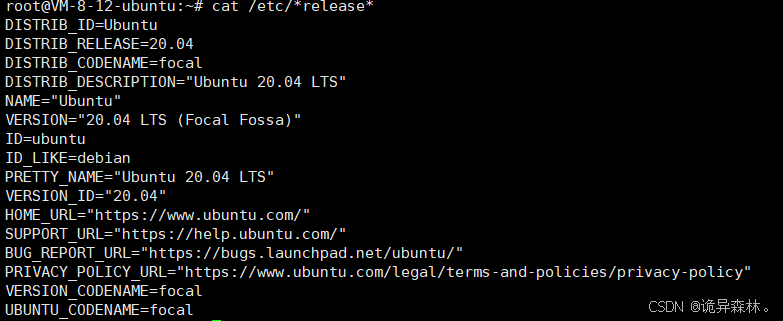
卸载旧版本或历史版本的Docker
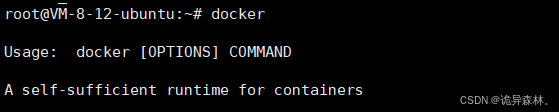
卸载旧版本:
sudo apt-get remove docker docker-engine docker.io containerd runc
卸载历史版本:
#卸载软件 sudo apt-get purge docker-ce docker-ce-cli containerd.io docker-buildx-plugin docker-compose-plugin docker-ce-rootless-extras -y #删除目录 sudo rm -rf /var/lib/docker sudo rm -rf /var/lib/containerd
配置docker下载源
#curl 命令安装 sudo apt install curl -y #安装必要的包 添加Docker的官方GPG密钥 sudo apt install apt-transport-https ca-certificates curl software-properties-common -y curl -fsSL https://mirrors.aliyun.codocker-ce/linux/ubuntu/gpg | sudo apt-key add -
GPG密钥是一种用于数据加密、数字签名和安全通信的工具。在安装软件包时,GPG密钥可以确保用户下载的软件包是来自官方或可信任的源,且没有在传输过程中被篡改或损坏。
用户需要从Docker的官方网站或其他可信任的源下载GPG密钥,下载完成后,用户需要将GPG密钥导入到系统的GPG密钥环中。
常见错误
curl: (35) OpenSSL SSL_connect: Connection reset by peer in connection to download.docker.com:443 gpg: no valid OpenPGP data found.
ping download.docker.com
安装docker
#添加阿里云镜像的Docker APT源 sudo add-apt-repository "deb [arch=amd64] https://mirrors.aliyun.com/docker-ce/linux/ubuntu $(lsb_release -cs) stable" #更新APT包索引 sudo apt update #安装Docker CE(Community Edition) sudo apt install docker-ce docker-ce-cli containerd.io -y
常见错误(没有公钥)
W: GPG error: https://download.docker.com/linux/ubuntu focal InRelease: The following signatures couldn't be verified because the public key is not available: NO_PUBKEY 7EA0A9C3F273FCD8 E: The repository 'https://download.docker.com/linux/ubuntu focal InRelease' is not signed.
这是由于没有公钥,无法验证下列签名,
解决方法:可以通过以下命令来添加缺失的公钥
sudo apt-key adv --keyserver keyserver.ubuntu.com --recv-keys 7EA0A9C3F273FCD8
常见错误(没有 Release 文件)
第一种方法
The repository 'https://download.docker.com/linux/ubuntu focal Release' does not have a Release file.
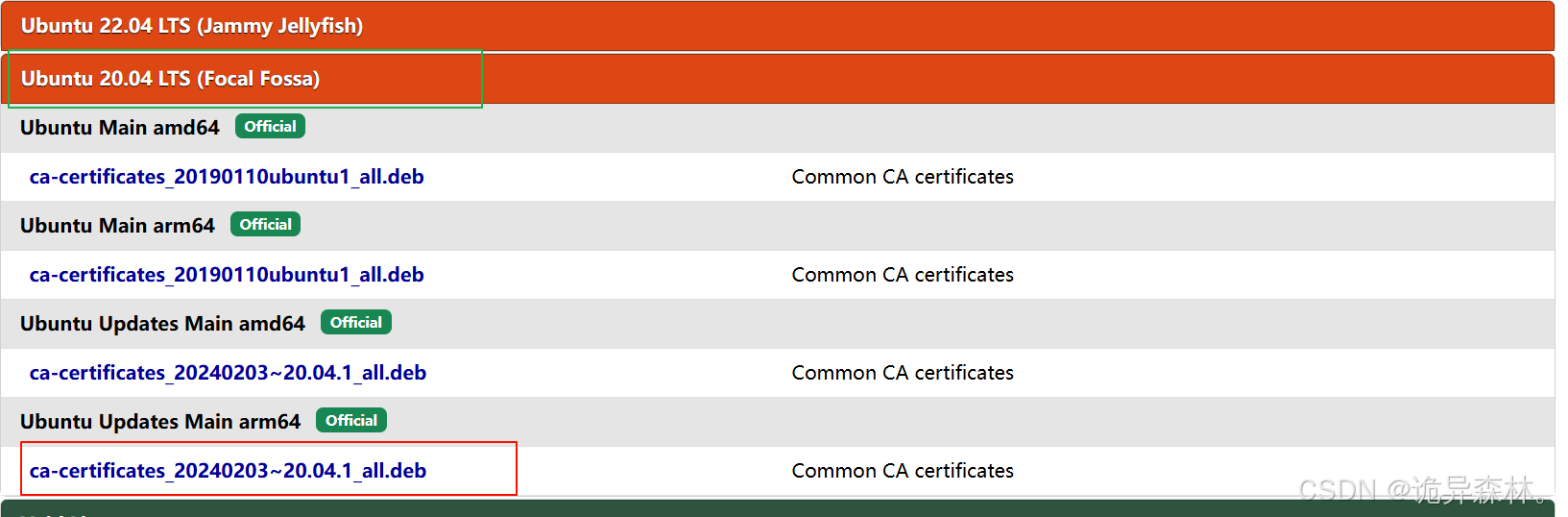 滑到下面找到Download,复制链接
滑到下面找到Download,复制链接

wget http://ports.ubuntu.com/pool/main/c/ca-certificates/ca-certificates_20240203~20.04.1_all.deb sudo dpkg -i ca-certificates_20240203~20.04.1_all.deb
输入命令进行下载解压
sudo apt update
第二种方法
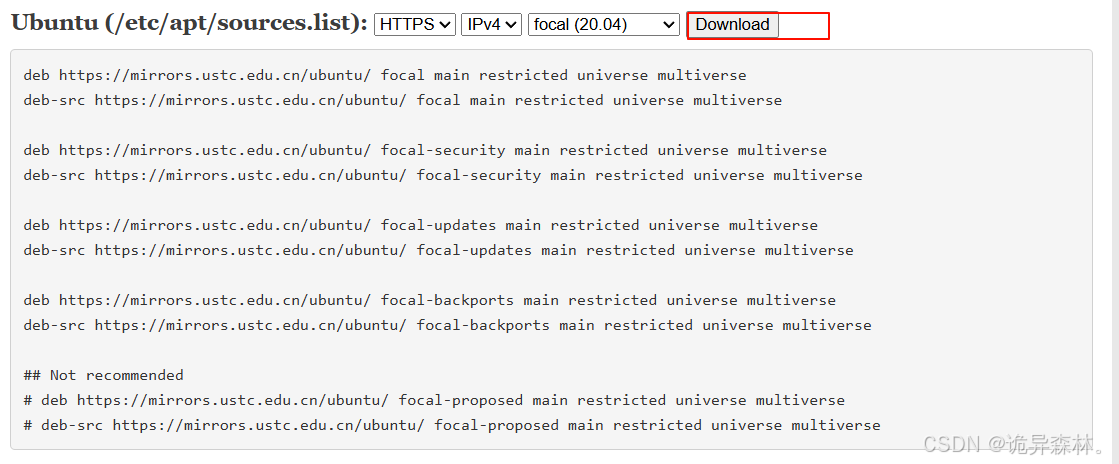
sudo cp sources.list /etc/apt
再次尝试
sudo apt update
自动启动配置
#配置加载 sudo systemctl daemon-reload #启动服务 sudo systemctl start docker #开启启动 sudo systemctl enable docker # 查看服务状态 sudo systemctl status docker
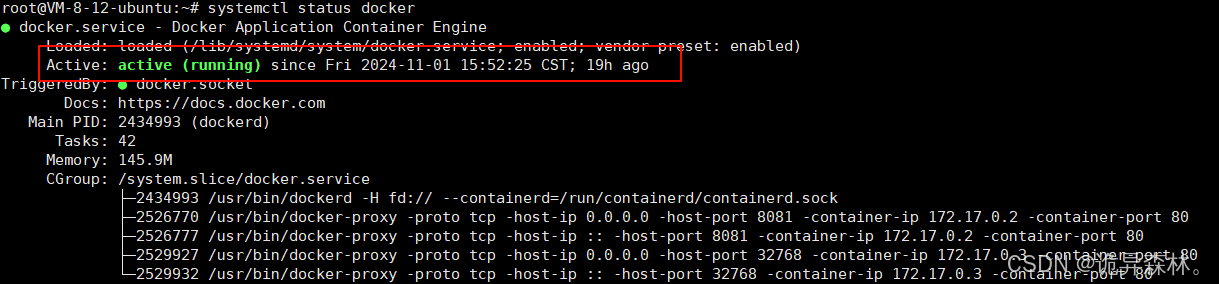
查看docker版本
docker version
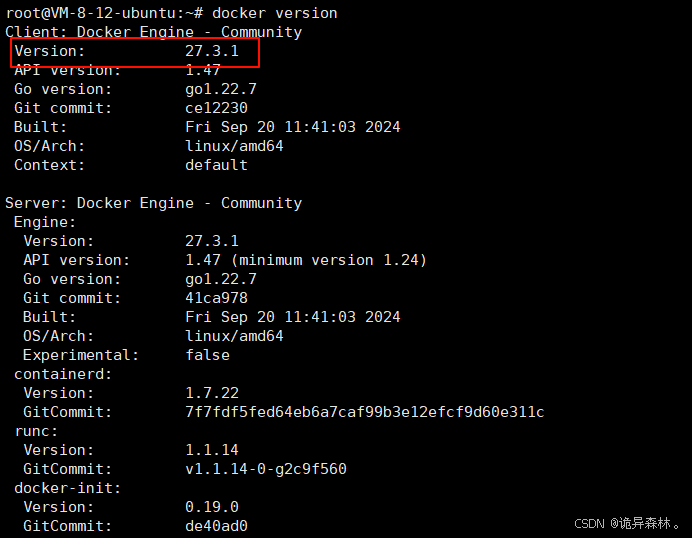
查看更详细信息
docker info
对docker镜像源的更改
默认情况下,Docker使用的是官方的镜像源,如Docker Hub。然而,由于网络条件、地理位置或官方镜像源本身的限制,下载速度可能会较慢,
导致在构建容器时等待时间过长。
为了提高下载速度,许多用户会选择将镜像源更改为国内的镜像源,如阿里云、DaoCloud等提供的加速器。这些加速器通常位于国内,
能够更快地响应用户的下载请求,从而显著提高下载速度。
vim /etc/docker/daemon.json
{
"registry-mirrors": ["https://mirror.ccs.tencentyun.com",
"https://docker.registry.cyou",
"https://docker-cf.registry.cyou",
"https://dockercf.jsdelivr.fyi",
"https://docker.jsdelivr.fyi",
"https://dockertest.jsdelivr.fyi",
"https://mirror.aliyuncs.com",
"https://dockerproxy.com",
"https://mirror.baidubce.com",
"https://docker.m.daocloud.io",
"https://docker.nju.edu.cn",
"https://docker.mirrors.sjtug.sjtu.edu.cn",
"https://docker.mirrors.ustc.edu.cn",
"https://mirror.iscas.ac.cn",
"https://docker.rainbond.cc"],
"data-root": "/data/var/lib/docker"
}重新启动
sudo systemctl restart docker
Docker目录的更改
#假定我们磁盘的大的目录为 /data
mkdir -p /data/var/lib/docker
# 编辑配置文件
vi /etc/docker/daemon.json
# 输入下面的 json
{
"data-root": "/data/var/lib/docker"
}
# 加载配置
sudo systemctl daemon-reload
# 重启 docker
sudo systemctl restart docker
#查看 docker 状态
sudo systemctl status docker通过命令docker info查得
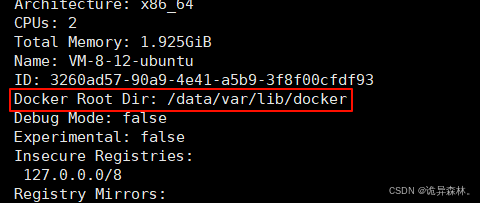
发现该目录下已经加载了配置了。
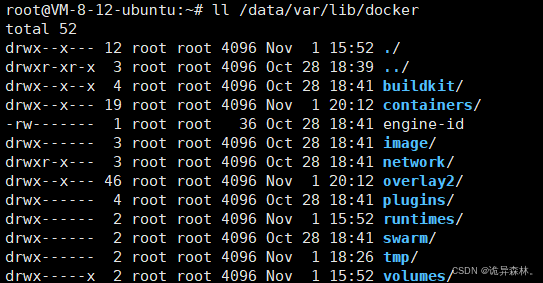
尝试运行
docker run hello-world
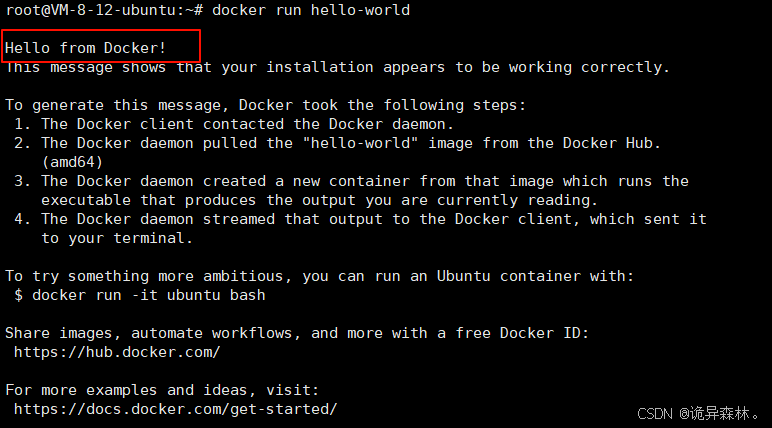
注
参考来源:E:The repository ‘https://mirrors.aliyun.com/docker-ce/linux/ubuntu una Release‘ does not have a Rel
解决E: 仓库 “https://download.docker.com/linux/ubuntu focal Release” 不再含有 Release 文件
本文系转载,版权归原作者所有,如若侵权请联系我们进行删除!
云掣基于多年在运维领域的丰富时间经验,编写了《云运维服务白皮书》,欢迎大家互相交流学习:
《云运维服务白皮书》下载地址:https://fs80.cn/v2kbbq
想了解更多大数据运维托管服务、数据库运维托管服务、应用系统运维托管服务的的客户,欢迎点击云掣官网沟通咨询:https://yunche.pro/?t=shequ






