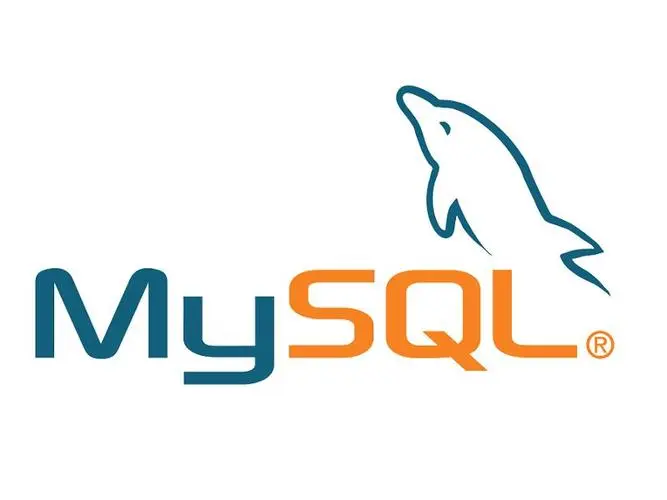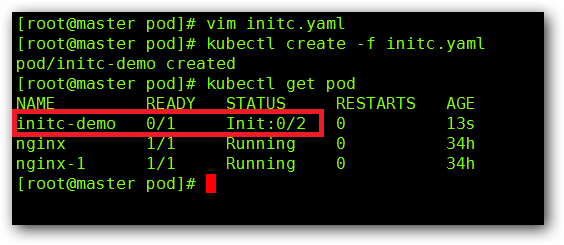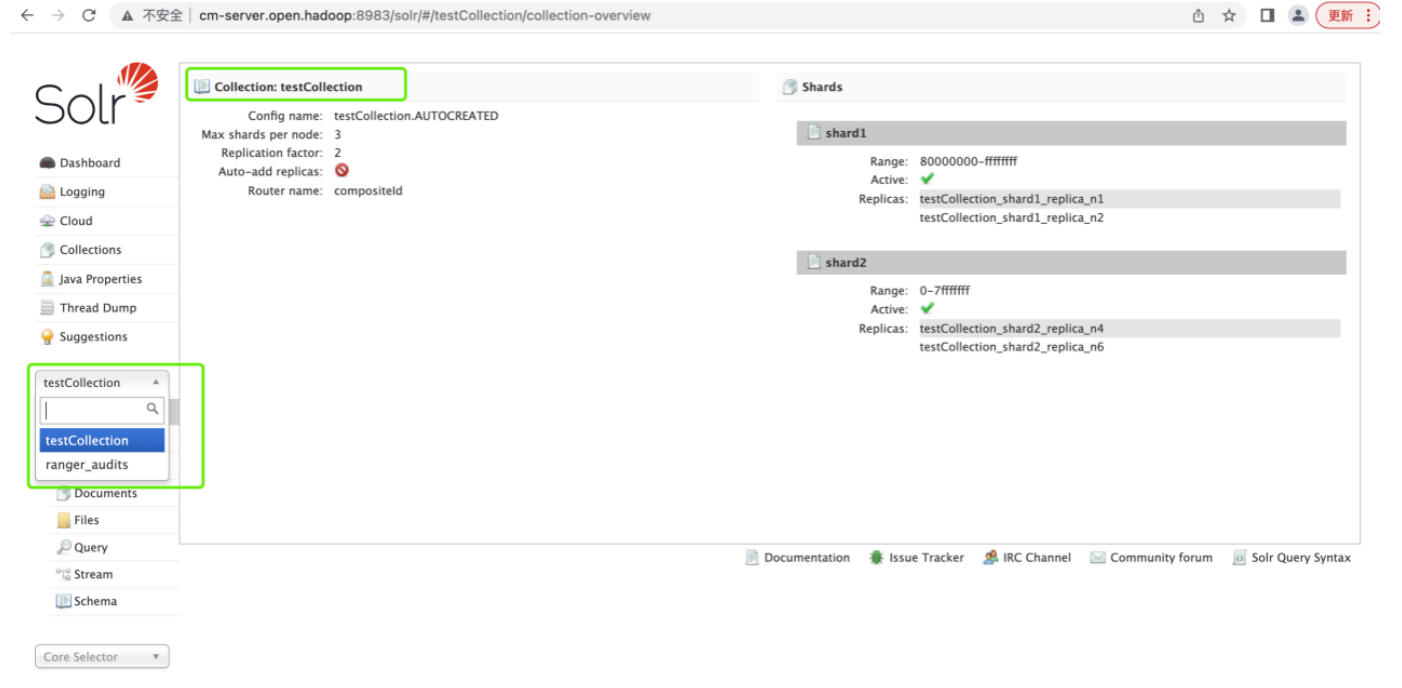linux下ext4类型文件系统/目录扩容
1、查看分区信息
[root@172-16-121-112 ~]# fdisk -l
Disk /dev/vda: 107.4 GB, 107374182400 bytes, 209715200 sectors
Units = sectors of 1 * 512 = 512 bytes
Sector size (logical/physical): 512 bytes / 512 bytes
I/O size (minimum/optimal): 512 bytes / 512 bytes
Disk label type: dos
Disk identifier: 0x000a33e0
Device Boot Start End Blocks Id System
/dev/vda1 * 2048 411647 204800 83 Linux
/dev/vda2 411648 209715199 104651776 83 Linux
2、进行分区
[root@172-16-121-112 ~]# fdisk /dev/vda
Welcome to fdisk (util-linux 2.23.2).
Changes will remain in memory only, until you decide to write them.
Be careful before using the write command.
Command (m for help): p
Disk /dev/vda: 107.4 GB, 107374182400 bytes, 209715200 sectors
Units = sectors of 1 * 512 = 512 bytes
Sector size (logical/physical): 512 bytes / 512 bytes
I/O size (minimum/optimal): 512 bytes / 512 bytes
Disk label type: dos
Disk identifier: 0x000a33e0
Device Boot Start End Blocks Id System
/dev/vda1 * 2048 411647 204800 83 Linux
/dev/vda2 411648 209715199 104651776 83 Linux
Command (m for help): d
Partition number (1,2, default 2): 2
Partition 2 is deleted
Command (m for help): p
Disk /dev/vda: 107.4 GB, 107374182400 bytes, 209715200 sectors
Units = sectors of 1 * 512 = 512 bytes
Sector size (logical/physical): 512 bytes / 512 bytes
I/O size (minimum/optimal): 512 bytes / 512 bytes
Disk label type: dos
Disk identifier: 0x000a33e0
Device Boot Start End Blocks Id System
/dev/vda1 * 2048 411647 204800 83 Linux
Command (m for help): n
Partition type:
p primary (1 primary, 0 extended, 3 free)
e extended
Select (default p): p
Partition number (2-4, default 2):
First sector (411648-209715199, default 411648):
Using default value 411648
Last sector, +sectors or +size{K,M,G} (411648-209715199, default 209715199):
Using default value 209715199
Partition 2 of type Linux and of size 99.8 GiB is set
Command (m for help): w
The partition table has been altered!
Calling ioctl() to re-read partition table.
WARNING: Re-reading the partition table failed with error 16: Device or resource busy.
The kernel still uses the old table. The new table will be used at
the next reboot or after you run partprobe(8) or kpartx(8)
Syncing disks.
3、分区完成,使扩容生效
--进行查看文件系统类型
#df -TH
--重读分区表信息,fdisk分区可能不会立即生效,重读信息可以同步最新的设备信息
#partprobe
--生效扩容的分区,在文件系统上显示。(ext4类型文件系统)
#resize2fs /dev/vda2
4、查看扩容后目录生效:
[root@172-16-121-112 ~]# df -h
Filesystem Size Used Avail Use% Mounted on
devtmpfs 1.9G 0 1.9G 0% /dev
tmpfs 1.9G 0 1.9G 0% /dev/shm
tmpfs 1.9G 65M 1.8G 4% /run
tmpfs 1.9G 0 1.9G 0% /sys/fs/cgroup
/dev/vda2 100G 2.2G 98G 3% /
/dev/vda1 197M 120M 77M 61% /boot
tmpfs 379M 0 379M 0% /run/user/0