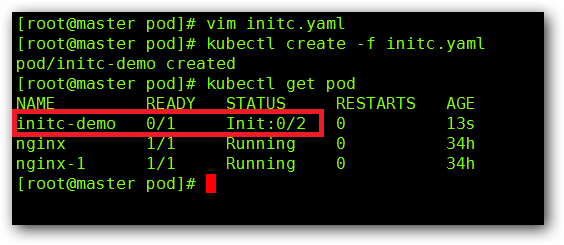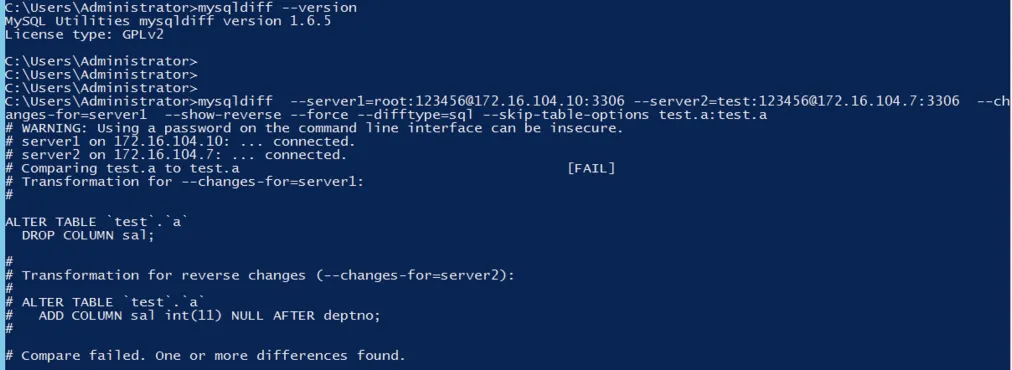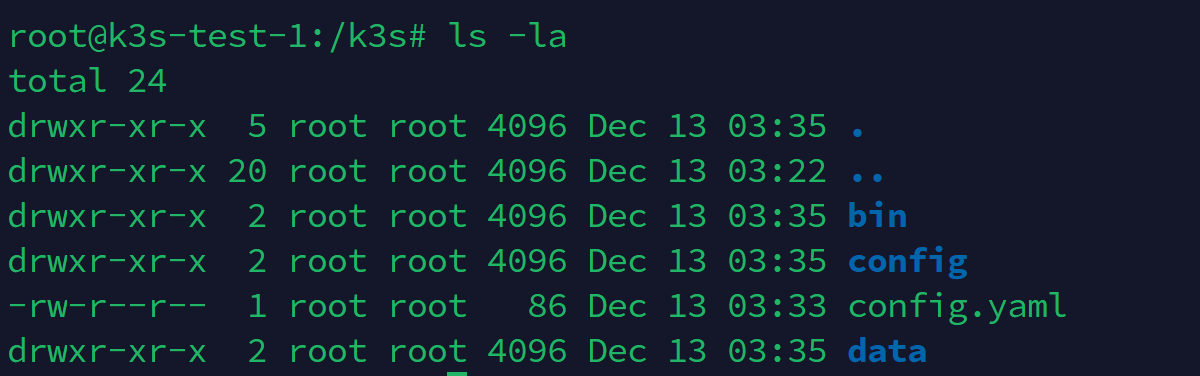Ansible自动化运维平台部署
部署机器准备
计算机名解析
关闭防火墙、selinux
时间同步
软件包获得
约定事项:
所有服务器全部采用静态ip
主机名称 IP地址 manage01 192.168.98.200/24 node1 192.168.98.201/24 node2 192.168.98.202/24 node3 192.168.98.203/24 主机名及主机名互相绑定
[root@manage01 ~]# cat /etc/hosts
127.0.0.1 localhost
::1 localhost
192.168.98.200 manage01
192.168.98.201 node1
192.168.98.202 node2
192.168.98.203 node3
其他机器同理关闭防火墙, selinux
[root@manage01 ~]# systemctl disable firewalld
[root@manage01 ~]# sed -i -r '/SELINUX=/c\SELINUX=disabled' /etc/selinux/config
[root@manage01 ~]# reboot
其他机器同理采用时间服务器,时间同步
1、修改配置文件,配置时间服务器为阿里云的时间服务器
[root@manage01 ~]# egrep "^server" /etc/chrony.conf
server ntp1.aliyun.com
server ntp2.aliyun.com
server ntp3.aliyun.com
server ntp4.aliyun.com
#注释
# pool 2.centos.pool.ntp.org iburst
2、重启服务chronyd
[root@manage01 ~]# systemctl restart chronyd.service
3、查看源信息
#chronyc chrony的命令行客户端
[root@manage01 ~]# chronyc sources -v
210 Number of sources = 2
.-- Source mode '^' = server, '=' = peer, '#' = local clock.
/ .- Source state '*' = current synced, '+' = combined , '-' = not combined,
| / '?' = unreachable, 'x' = time may be in error, '~' = time too variable.
|| .- xxxx [ yyyy ] +/- zzzz
|| Reachability register (octal) -. | xxxx = adjusted offset,
|| Log2(Polling interval) --. | | yyyy = measured offset,
|| \ | | zzzz = estimated error.
|| | | \
MS Name/IP address Stratum Poll Reach LastRx Last sample
===============================================================================
^? 120.25.115.20 2 6 1 3 +663us[ +663us] +/- 23ms
^? 203.107.6.88 2 6 1 2 -1326us[-1326us] +/- 17ms确认和配置yum源(需要epel源)
[root@manage01 ~]# yum -y install epel-*
6.ssh远程连接
管理端和被管理端连接时基于ssh的,所以有两种连接方式
1)基于ssh口令
2)基于ssh证书(重点讲解)
如果想不需要运维人员干预,被管理端必须允许管理端证书免密登陆。
#管理端manage01生成ssh公私钥
[root@manage01 ~]# ssh-keygen
Generating public/private rsa key pair.
Enter file in which to save the key (/root/.ssh/id_rsa):
Enter passphrase (empty for no passphrase):
Enter same passphrase again:
Your identification has been saved in /root/.ssh/id_rsa.
Your public key has been saved in /root/.ssh/id_rsa.pub.
The key fingerprint is:
SHA256:aufJno2QjPK/V63/PVW13h5oWlKu0jk7HesXYTho0gM root@manage01
The key's randomart image is:
+---[RSA 2048]----+
| |
| E .|
| o . . o|
| . = + +.|
| S o.+ = +|
| o o ...* +o|
| . . * ....O o.+|
| o . =.*.B o +.|
| ..o+B oo*oo o|
+----[SHA256]-----+
#将公钥传给node1
[root@manage01 ~]# ssh-copy-id -i .ssh/id_rsa.pub root@192.168.98.201
/usr/bin/ssh-copy-id: INFO: Source of key(s) to be installed: ".ssh/id_rsa.pub"
The authenticity of host '192.168.98.201 (192.168.98.201)' can't be established.
ECDSA key fingerprint is SHA256:u+yOQz+E+eF7Oixdz/vClLXlAEu/7K8jy783gzk20dQ.
ECDSA key fingerprint is MD5:c0:80:1b:ae:93:32:c2:66:f5:da:2f:1c:26:1e:7e:f8.
Are you sure you want to continue connecting (yes/no)? yes
/usr/bin/ssh-copy-id: INFO: attempting to log in with the new key(s), to filter out any that are already installed
/usr/bin/ssh-copy-id: INFO: 1 key(s) remain to be installed -- if you are prompted now it is to install the new keys
root@192.168.98.201's password:
Number of key(s) added: 1
Now try logging into the machine, with: "ssh 'root@192.168.98.201'"
and check to make sure that only the key(s) you wanted were added.
#将公钥传给node2
[root@manage01 ~]# ssh-copy-id -i .ssh/id_rsa.pub root@192.168.98.202
/usr/bin/ssh-copy-id: INFO: Source of key(s) to be installed: ".ssh/id_rsa.pub"
The authenticity of host '192.168.98.202 (192.168.98.202)' can't be established.
ECDSA key fingerprint is SHA256:X4JeiiFuwV0cja81veAyGCosriEfZm/zv34cfYkuxmU.
ECDSA key fingerprint is MD5:7d:17:0f:80:d5:2b:30:ec:2c:62:f9:79:6b:fb:5f:bc.
Are you sure you want to continue connecting (yes/no)? yes
/usr/bin/ssh-copy-id: INFO: attempting to log in with the new key(s), to filter out any that are already installed
/usr/bin/ssh-copy-id: INFO: 1 key(s) remain to be installed -- if you are prompted now it is to install the new keys
root@192.168.98.202's password:
Number of key(s) added: 1
Now try logging into the machine, with: "ssh 'root@192.168.98.202'"
and check to make sure that only the key(s) you wanted were added.
#将公钥传给node3
[root@manage01 ~]# ssh-copy-id -i .ssh/id_rsa.pub root@192.168.98.203
/usr/bin/ssh-copy-id: INFO: Source of key(s) to be installed: ".ssh/id_rsa.pub"
The authenticity of host '192.168.98.203 (192.168.98.203)' can't be established.
ECDSA key fingerprint is SHA256:PtpsYBjaXkE+o3j8QYU5Ju8uPgcW2lVW8wsx4X1PV/c.
ECDSA key fingerprint is MD5:50:a1:63:a0:ef:e7:61:26:11:25:ae:06:ec:93:cb:18.
Are you sure you want to continue connecting (yes/no)? yes
/usr/bin/ssh-copy-id: INFO: attempting to log in with the new key(s), to filter out any that are already installed
/usr/bin/ssh-copy-id: INFO: 1 key(s) remain to be installed -- if you are prompted now it is to install the new keys
root@192.168.98.203's password:
Number of key(s) added: 1
Now try logging into the machine, with: "ssh 'root@192.168.98.203'"
and check to make sure that only the key(s) you wanted were added.
小窍门
免交互创建公私钥
[root@manage01 ansible]# ssh-keygen -f /root/.ssh/id_rsa -N ""
-f 指定密钥存放路径
-N "" 新密码设置问空
-P "" 老密码是什么
如何可以非交互式传公钥呢
[root@manage01 ansible]# yum -y install sshpass
[root@manage01 ansible]# sshpass -p111111 ssh-copy-id -o StrictHostKeyChecking=no -i /root/.ssh/id_rsa.pub root@192.168.98.202
StrictHostKeyChecking 严厉的主机监测=no 就不会问你yes|no了
sshpass 非交互式传密码
测试证书是否生效
[root@manage01 ~]# for i in `seq 201 203`;do
> ssh root@192.168.98.$i "hostname"
> done
node1
node2
node3
看到返回客户端的计算机名称
二、ansible管理端部署
2.1)管理端安装ansible
安装方式:
1)yum
[root@manage01 ~]# yum -y install ansible
[root@manage01 ~]# ansible --version
ansible 2.8.5
config file = /etc/ansible/ansible.cfg
configured module search path = ['/root/.ansible/plugins/modules', '/usr/share/ansible/plugins/modules']
ansible python module location = /usr/lib/python3.6/site-packages/ansible
executable location = /usr/bin/ansible
python version = 3.6.8 (default, May 21 2019, 23:51:36) [GCC 8.2.1 20180905 (Red Hat 8.2.1-3)]
2) 源码
1、官网下载地址:https://releases.ansible.com/ansible
[root@manage01 ~]# wget https://releases.ansible.com/ansible/ansible-2.9.3.tar.gz
2、安装ansible
[root@manage01 ~]# tar xf ansible-2.9.3.tar.gz
[root@manage01 ~]# mv ansible-2.9.3 /opt/ansible
[root@manage01 ~]# cd /opt/ansible-2.9.3
#python软件包安装--1、安装依赖
[root@manage01 ansible-2.9.0rc3]# pip3 install -r requirements.txt -i https://pypi.tuna.tsinghua.edu.cn/simple/
[root@manage01 ansible]# ln -s /usr/bin/pip3 /usr/bin/pip
#python软件包安装--2、安装软件
[root@manage01 ansible-2.9.0rc3]# pip install --user ansible -i https://pypi.tuna.tsinghua.edu.cn/simple/
#安装后设置
[root@manage01 ~]# ln -s /usr/bin/python3 /usr/bin/python
[root@manage01 ~]# ln -s /opt/ansible/bin/* /usr/bin/
[root@manage01 ~]# cp /opt/ansible/examples/ansible.cfg /etc/ansible/
[root@manage01 ~]# cp /opt/ansible/examples/hosts /etc/ansible/
FAQ1
[root@manage01 ansible-2.9.0rc3]# ./bin/ansible -m ping 192.168.98.201
[WARNING]: No inventory was parsed, only implicit localhost is available
[WARNING]: provided hosts list is empty, only localhost is available. Note that
the implicit localhost does not match 'all'
[WARNING]: Could not match supplied host pattern, ignoring: 192.168.98.201
触发原因
执行ansible的时候回去读取客户端文件hosts,如果没有把客户端加入到hosts文件,就说明无法ansible无法管理。
解决方案
[root@manage01 ansible]# mkdir /etc/ansible
[root@manage01 ansible]# cp examples/hosts /etc/ansible/
#将需要管理的客户端IP地址写入hosts文件,可以分组或者直接写
[root@manage01 ~]# cat /etc/ansible/hosts
192.168.98.[201:203]
分组
[group1]
192.168.98.[201:203]
2.2)ansible管理服务器部署
管理端ansible目录:/etc/ansible
[root@manage01 ansible]# tree . ├── ansible.cfg #ansible配置文件,不需要配置 ├── hosts #主机列表 └── roles #角色列表 1 directory, 2 files
2.3)部署主机列表,定义被监控机
[root@manage01 ansible]# egrep -v "(^#|^$)" /etc/ansible/hosts [group1] #名字可以随便起 后面跟上业务机器的IP地址或者域名 192.168.98.201 192.168.98.202 192.168.98.203
关于业务机器分组
分组中使用范围 [nginx] 组名 apache[1:10].aaa.com 表示apache1.aaa.com到apache10.aaa.com这10台机器 nginx[a:z].aaa.com 表示nginxa.aaa.com到nginxz.aaa.com共26台机器 10.1.1.[11:15] 表示10.1.1.11到10.1.1.15这5台机器 如果业务机器的SSH端口不是22 10.1.1.13:2222 表示10.1.1.13这台,但ssh端口为2222 指定业务机器别名,未做免密登陆的机器可以通过下面的机器设置账号密码 nginx1 ansible_ssh_host=10.1.1.13 ansible_ssh_port=2222 ansible_ssh_user=root ansible_ssh_pass="123456" ansible_ssh_host 指定业务机器的IP或域名 ansible_ssh_port 指定业务机器的ssh端口 ansible_ssh_user 指定业务机器的ssh用户名 ansible_ssh_pass 指定业务机器的ssh用户名密码 利用机器别名分组 nginx1 ansible_ssh_host=10.1.1.13 ansible_ssh_port=2222 ansible_ssh_user=root ansible_ssh_pass="123456" nginx2 ansible_ssh_host=10.1.1.12 [nginx] nginx1 #写服务器别名 nginx2 [root@manage01 ansible]# egrep -v "(^#|^$)" /etc/ansible/hosts #别名定义 web1 ansible_ssh_host=192.168.98.203 ansible_ssh_port=12121 #分组 [group1] 192.168.98.201 #未做免密登陆机器 192.168.98.202:12121 ansible_ssh_user=sko ansible_ssh_pass='123' #别名机器 web1 ansible_ssh_user=sko ansible_ssh_pass='123'
2.4)测试管理机和业务机器的联通性
我们可以使用ansible通过调用ping模块来测试分组机器或某个机器
-m 指定使用的模块 group1 业务机器分组
#测试单个机器
#测试主机列表中的机器
#测试单个机器方法
[root@manage01 ~]# ansible -m ping 192.168.98.201
192.168.98.201 | SUCCESS => {
"ansible_facts": {
"discovered_interpreter_python": "/usr/libexec/platform-python"
},
"changed": false,
"ping": "pong"
}
#测试主机列表中的机器方法
[root@manage01 ~]# ansible -m ping group1
192.168.98.201 | SUCCESS => {
"ansible_facts": {
"discovered_interpreter_python": "/usr/libexec/platform-python"
},
"changed": false,
"ping": "pong"
}
192.168.98.203 | SUCCESS => {
"ansible_facts": {
"discovered_interpreter_python": "/usr/libexec/platform-python"
},
"changed": false,
"ping": "pong"
}
192.168.98.202 | SUCCESS => {
"ansible_facts": {
"discovered_interpreter_python": "/usr/libexec/platform-python"
},
"changed": false,
"ping": "pong"
}